Empower your partnership programs using Partnerstack with Hightouch
Setup
Partnerstack requires both a public and private API key. To find the keys, navigate to the Partnerstack Integration Settings.
On the integration settings page, your public and private API keys can be found.
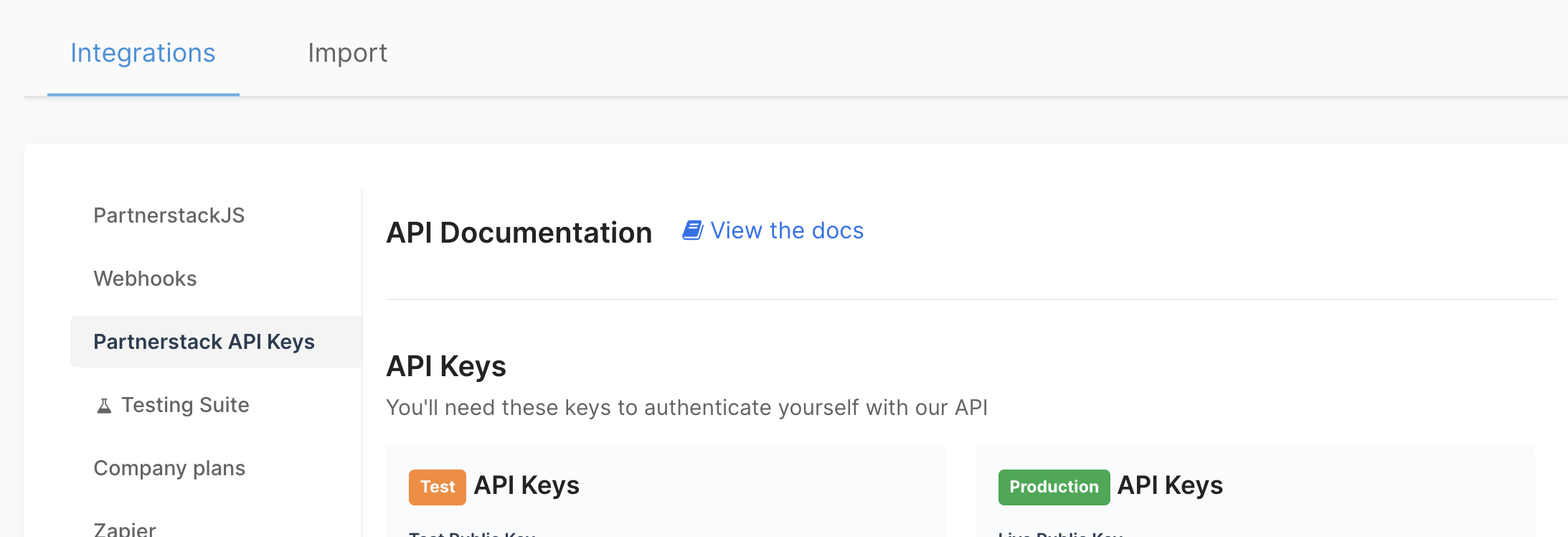
Syncing
Hightouch supports syncing to the following Partnerstack resources:
CustomersTransactions
Sync modes
The Customer integration supports Upsert mode.
In the Upsert mode, new customers will be inserted into Partnerstack and all attributes will be kept up-to-date within Partnerstack.
The Transaction integration supports Insert mode.
In insert mode, new transactions will be inserted into Partnerstack.
Record matching
Customer records can be matched from your source to your Partnerstack workspace by the customer's email in the Upsert mode.
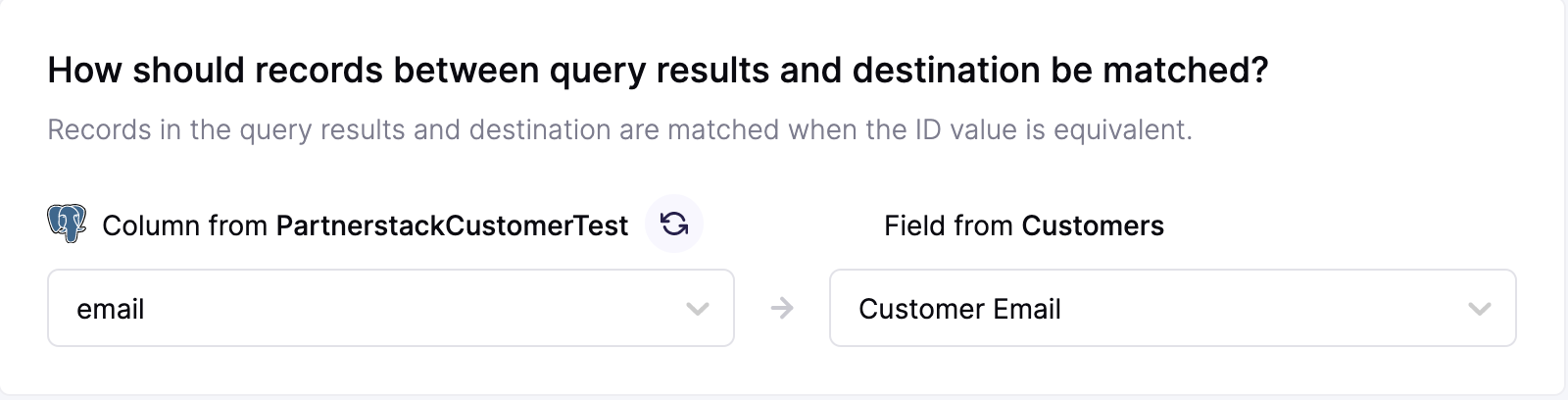
Transaction Records can be matched from your source to your Partnerstack workspace by the customer's email, customer's ID, or customer's external key.
Customer field mapping
You can sync columns from your source to Partnerstack's default and custom fields.
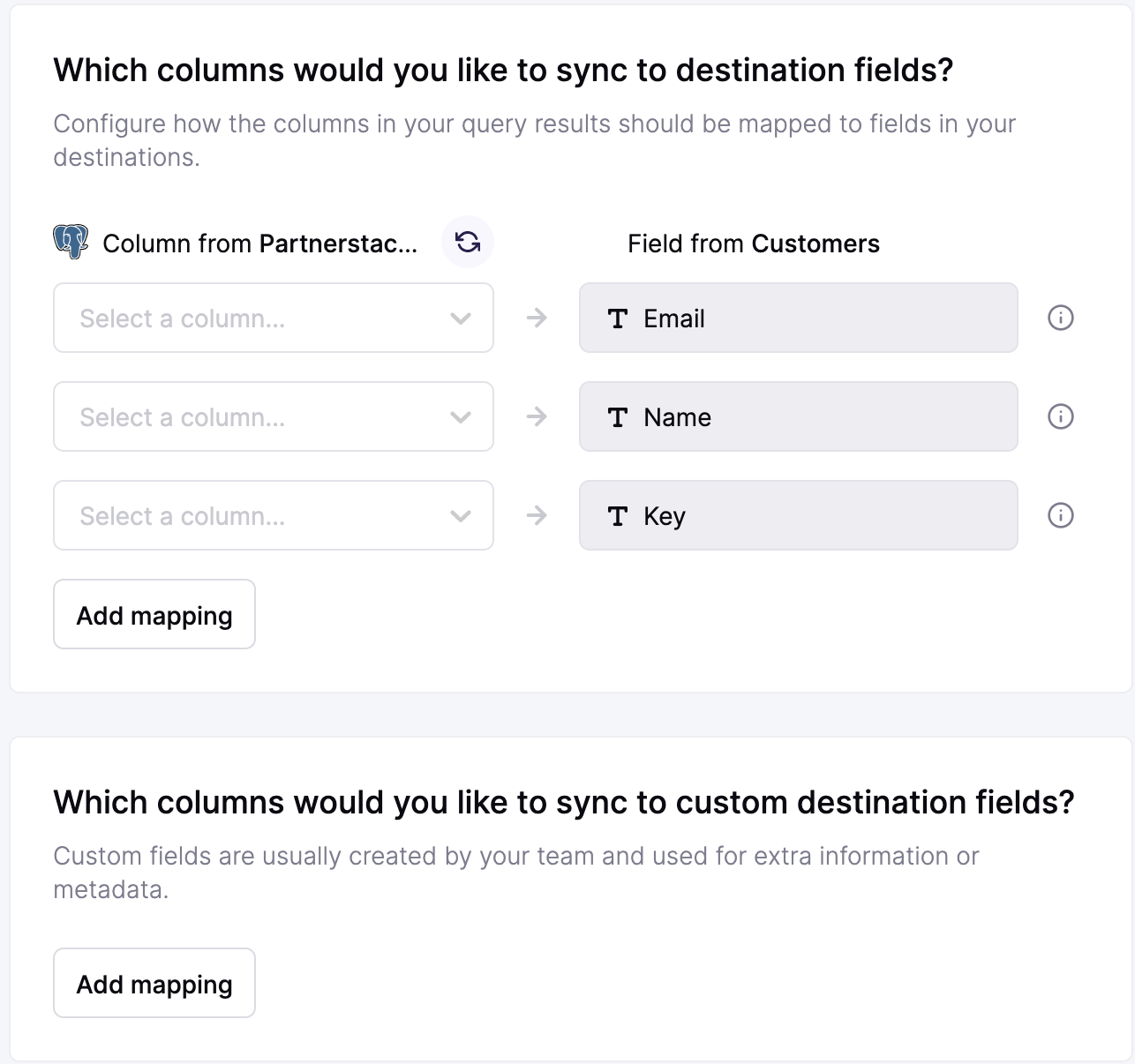
You can add custom attributes for customers in Hightouch and they will be automatically added.
Transaction field mapping
You can sync columns from your source to Partnerstack's default transaction fields. Partnerstack doesn't support custom fields for transactions.
